En raison de la courte durée d'attention des téléspectateurs, plusieurs YouTubers s'efforcent de divertir leur public. L'une des meilleures solutions consiste à ajouter une musique de fond à vos vidéos YouTube afin de capter rapidement l'attention des spectateurs. De plus, la musique crée un arrière-plan, une ambiance, des sensations fortes et bien plus encore, rendant vos vidéos virales. Cet article vous fournira une liste des meilleures musiques de fond pour les vidéos YouTube, ainsi que des moyens exceptionnels d'ajouter une musique de fond à vos vidéos YT.
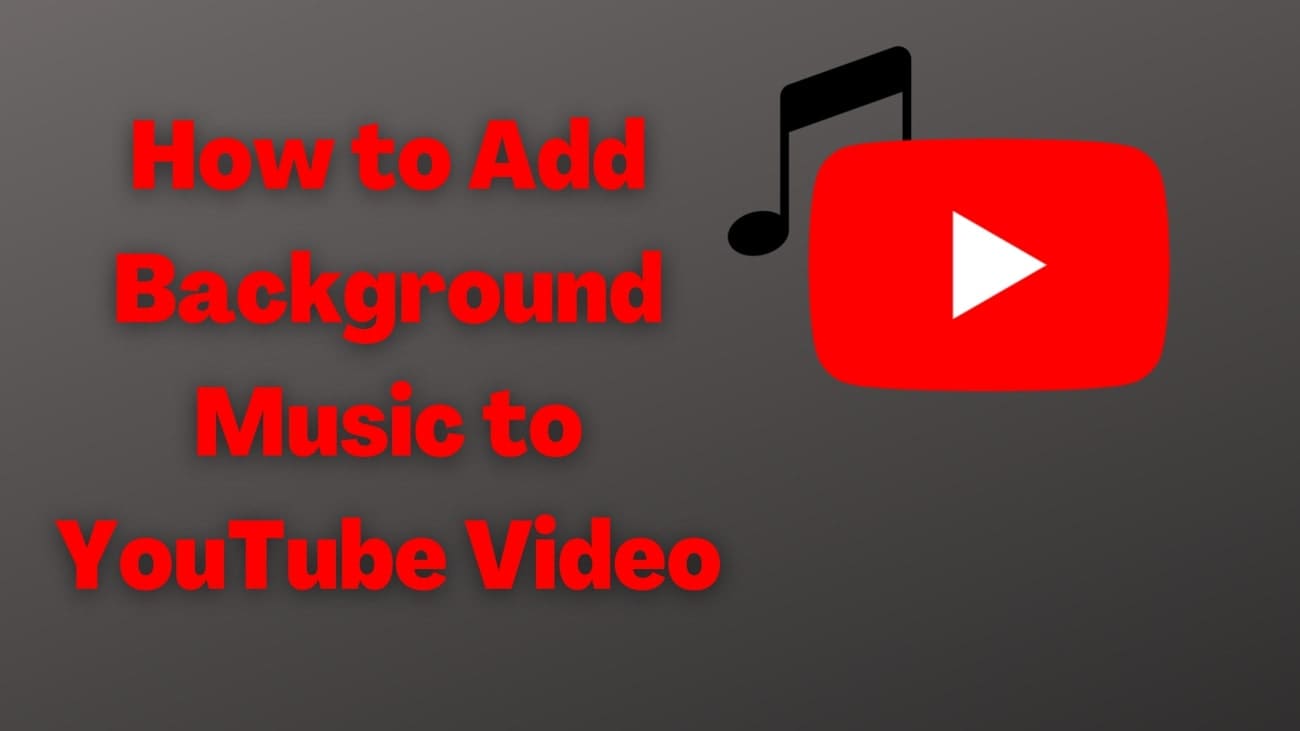
Dans cet article
- Liste des meilleures musiques de fond pour les vidéos YouTube
- Comment ajouter une musique de fond à une vidéo YouTube de manière directe
- Comment générer une musique de fond libre de droits d'auteur pour votre vidéo YouTube
- Comment améliorer la qualité de la vidéo après avoir implémenté Smart BGM Generator ?
Partie 1. Liste des meilleures musiques de fond pour les vidéos YouTube
Avant d'ajouter des chansons de fond pour les vidéos YouTube, nous devons trouver les meilleures chansons qui peuvent être utilisées pour ces vidéos. Voici une liste de 8 musiques d'ambiance incroyables pour les vidéos YouTube, qui vous permettront d'améliorer vos vidéos et de transmettre la bonne humeur à votre public :
1.Inspire by Bensound
Ce morceau instrumental combine la mélodie du piano et des cordes pour créer une atmosphère émotionnelle. De plus, il est idéal pour les contenus de motivation ou toute vidéo qui vise à inspirer et à améliorer l'humeur du public.
2.Epic by Bensound
Il s'agit d'une musique libre de droits pour les vidéos YouTube qui fournit une piste dramatique qui ajoute un sentiment d'excitation à n'importe quelle vidéo. Il convient également aux bandes-annonces d'aventures et aux histoires inspirantes pour capter l'attention du spectateur grâce à son point culminant.
3.Chill Day by Lakey Inspired
Avec un groove décontracté, cette piste douce est parfaite pour la musique de fond des vidéos YouTube et des vlogs. Grâce à ses rythmes doux, il crée un environnement apaisant sans renforcer les visuels tout en maintenant l'attention du public.
4.Dreams by Joakim Karud
Dreams de Joakim Karud est un morceau jazzy qui associe un piano doux à des rythmes légers, ce qui en fait une chanson parfaite pour les récits et les scènes de détente. De plus, avec sa mélodie légère, elle donne un ton doux, idéal pour les vidéos de style de vie ou de voyage.
5.Adventure by AShamaluevMusic
Une musique énergique et entraînante qui capture l'esprit d'excitation, ce qui la rend appropriée pour les activités de plein air ou pour mettre en valeur l'aventure. Sa composition dynamique maintient l'élan tout en encourageant les spectateurs à se joindre au voyage.
6.Ambient by Kevin MacLeod
Ambient est une musique atmosphérique, idéale pour une musique de fond qui améliore l'expérience visuelle sans distraire. De plus, il s'agit de la meilleure chanson d'ambiance pour YouTube, car son caractère méditatif incite le public à se détendre.
7.Carefree by Kevin MacLeod
C'est une chanson amusante avec des mélanges légers de piano et de rythmes doux qui constituent une toile de fond élégante pour diverses vidéos. Il convient mieux aux contenus sophistiqués tels que les interviews ou les émissions culinaires, car il ajoute une touche de classe et de chaleur aux vidéos.
Partie 2. Comment ajouter une musique de fond à une vidéo YouTube de manière directe
À ce stade, vous avez appris différentes musiques de fond qui peuvent améliorer l'attrait général de vos vidéos, en leur donnant un aspect plus professionnel et plus soigné. Examinons une méthode directe pour ajouter une musique de fond aux vidéos YouTube, en utilisant le YouTube Studio pour les rendre plus attrayantes. Cette méthode simple vous permet d'ajouter facilement une musique de fond à vos vidéos existantes. Suivez donc les étapes décrites ci-dessous pour apprendre à ajouter de la musique directement à votre vidéo YouTube :
Etape 1. Après avoir accédé à YouTube Studio en vous connectant à votre chaîne, passez à l'onglet « Contenu » et cliquez sur l'icône « Modifier » de l'un de vos contenus précédemment téléchargés.
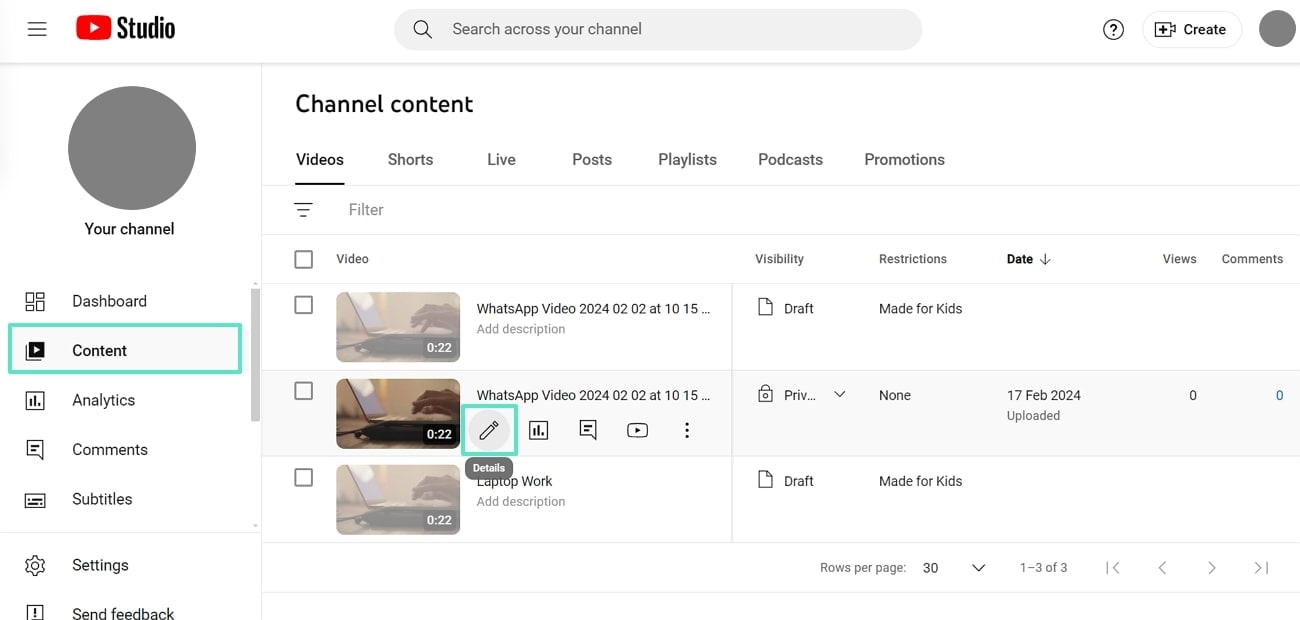
Etape 2. Dans l'onglet « Éditeur » de la barre de menu de gauche, passez à l'option « Audio » et cliquez sur l'icône « + » pour ajouter une musique d'ambiance à la vidéo YouTube.
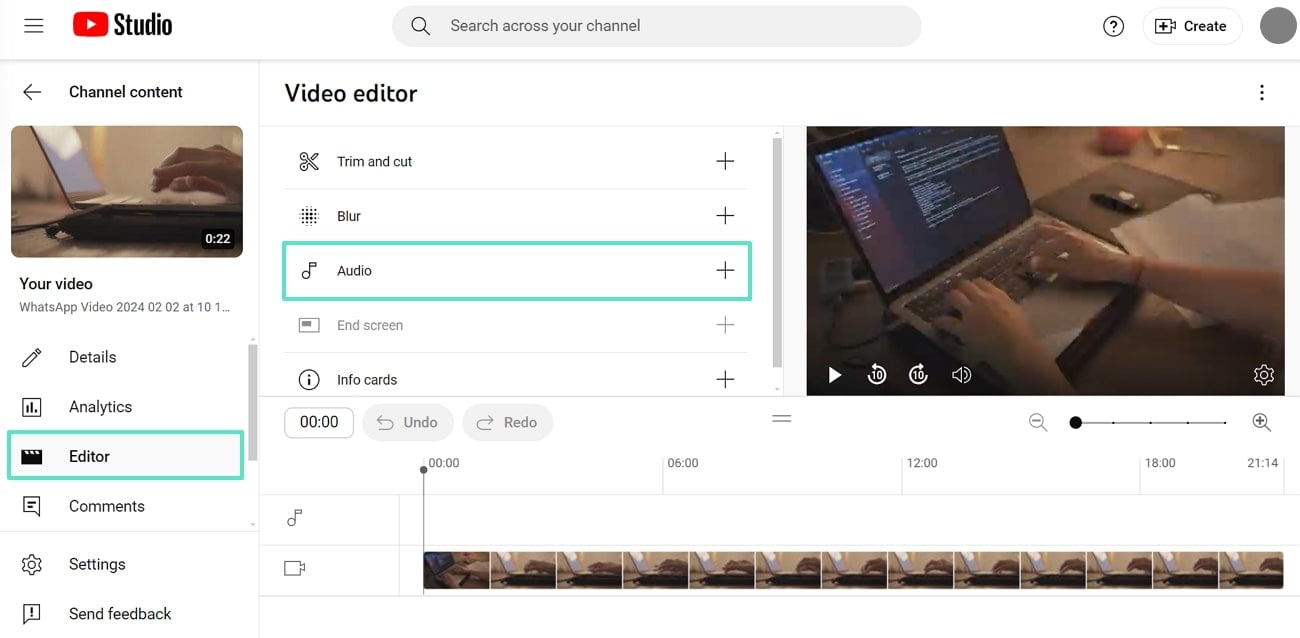
Etape 3. Enfin, dans l'onglet « Musique », sélectionnez toute musique recommandée dans l'audiothèque de YouTube et cliquez sur le bouton « Ajouter » situé à côté. Une fois que vous avez apporté d'autres modifications à la vidéo, enregistrez-la pour permettre à votre public de voir la vidéo améliorée.
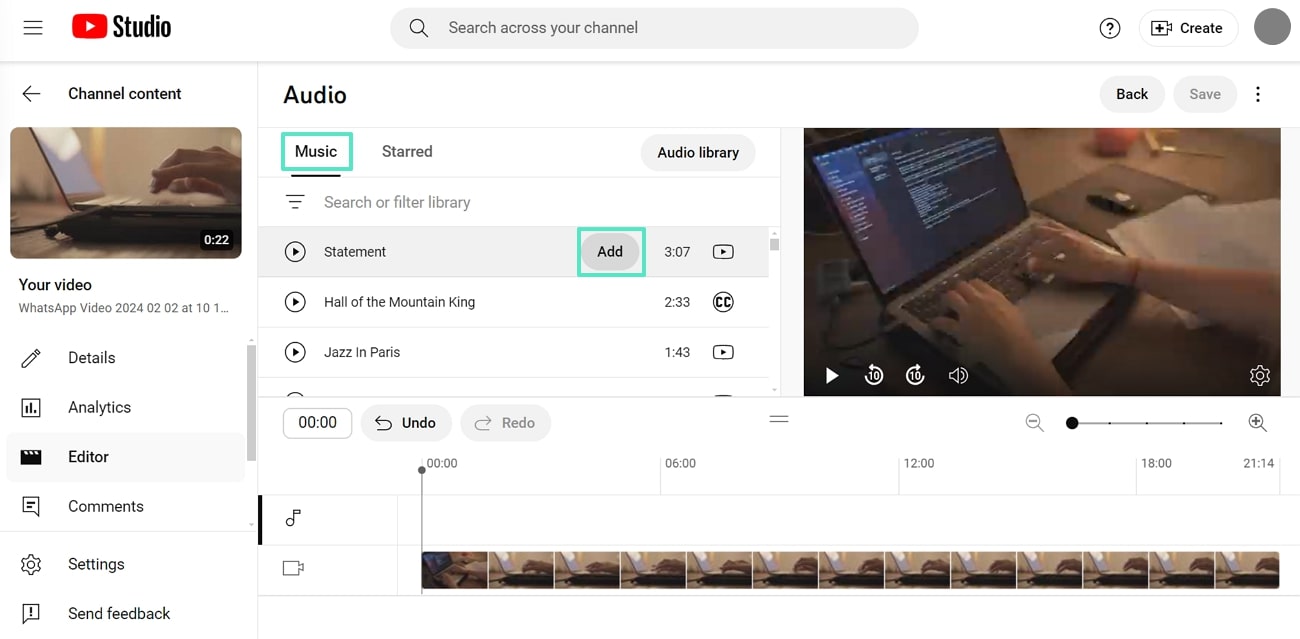
Partie 3. Comment générer une musique de fond libre de droits d'auteur pour votre vidéo YouTube
Après avoir bien compris comment ajouter de la musique de fond à des vidéos YouTube directement via YouTube, nous avons compris ses restrictions. Comme nous l'avons vu, la plateforme YT peut vous aider à ajouter de la musique de fond à vos vidéos, mais elle présente certains défauts.
There is a limited number of music genres in the YouTube Audio Library with limited editing options, as it cannot create personalized music to match your YouTube video. Therefore, users usually requires specialized software to generate music that resonates with the vibe of the video. Then one of the most effective video editors, Wondershare Filmora comes in, with 2 AI-Powered methods.
Méthode 1.Génération intelligente de BGM
With the help such tools, you can automatically get audio that matches your video content without having to go through manual selection. It gives users the option to create dynamic and creative sounds for their videos.
Key Features of Smart BGM Generator of Filmora
- Since it is a one-click AI tool, you can easily generate background music that matches the content of your video.
- After the BGM is automatically added to your video, use the further edit features and denoise the video to avoid any humming or hissing sounds.
- As you learn how to add background music to a YouTube video through Filmora, you can cut the music generated into chunks and adjust them to different scenes.
- Its easy-to-use interface allows non-technical users to navigate through the whole editing panel with ease.
Instructions for Using the Smart BGM Generator on Filmora
Look at the steps below to determine what steps you need to carry out when using this AI tool. Effectively learn all the dynamic operations involved in Filmora’s Smart BGM Generator to create unique content:
Etape 1. Access the Smart BGM Generation Tool at Wondershare Filmora
Once you download the software onto your desktop, select the “Toolbox” tab from the left corner of the screen. Next, choose the “Smart BGM Generation” tool to import the video you'd like to edit.
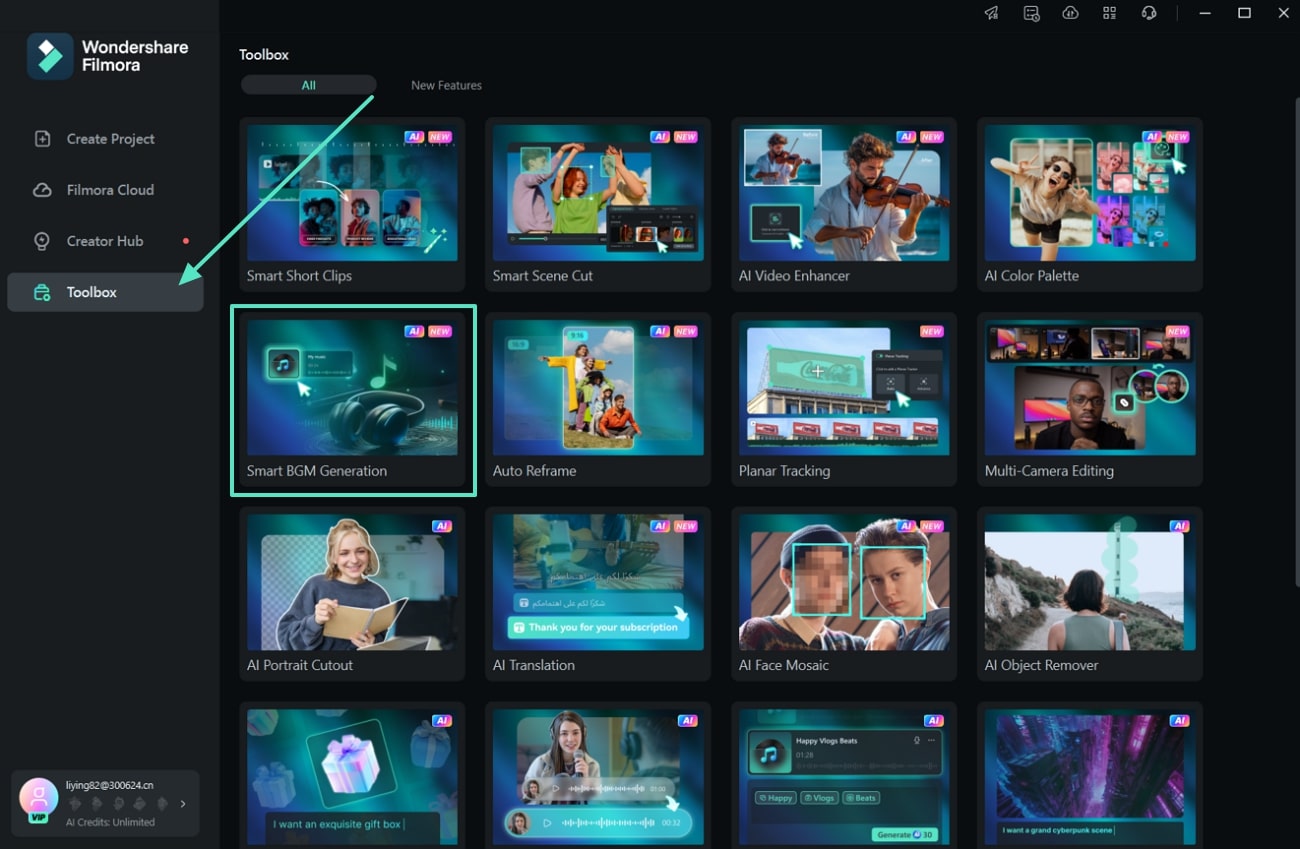
Etape 2. Click on the Smart BGM Generation Icon to Automatically Get Music
After the video is imported into the software, you will be shifted toward the editing panel of Filmora. Now, click the “Smart BGM Generation” icon on the toolbar at the top of the timeline section.
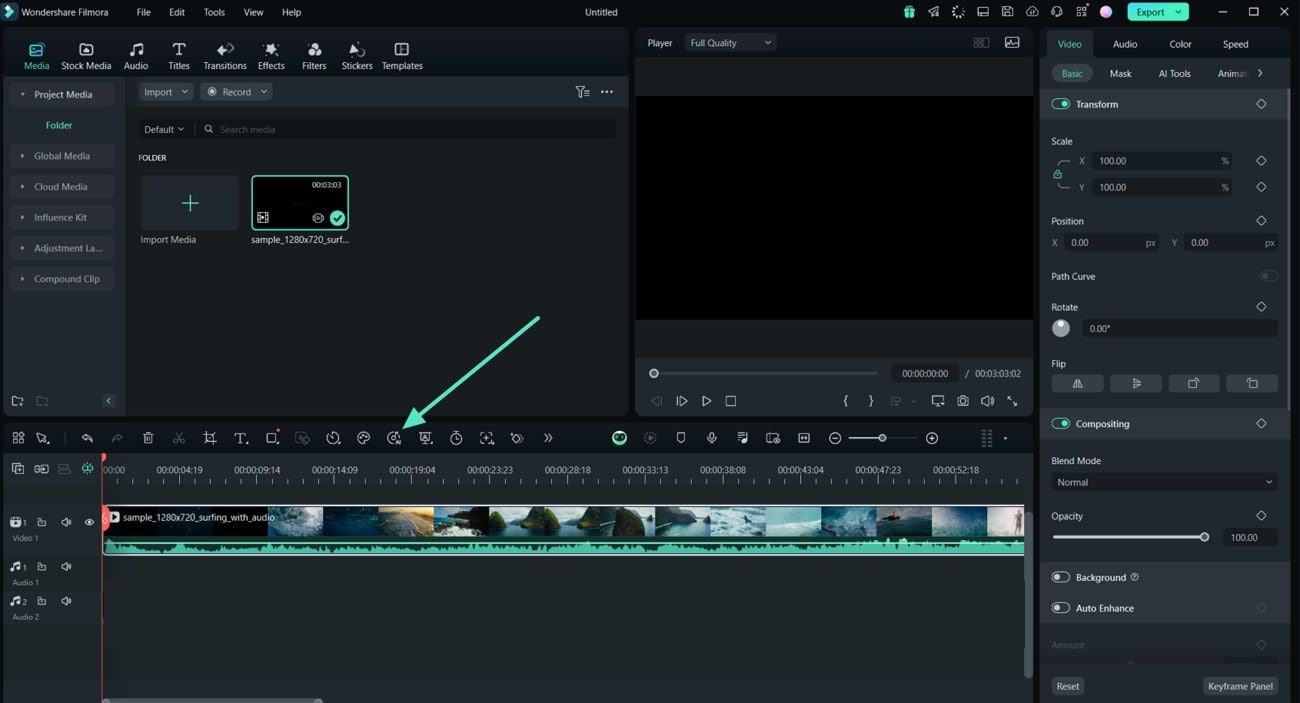
Etape 3. Click Start at the Smart BGM Generation
Now, hit the “Start” button on the Smart BGM Generation dialog box that opens up. Filmora then takes a few seconds to analyze the video content and add music that best fits its topic.
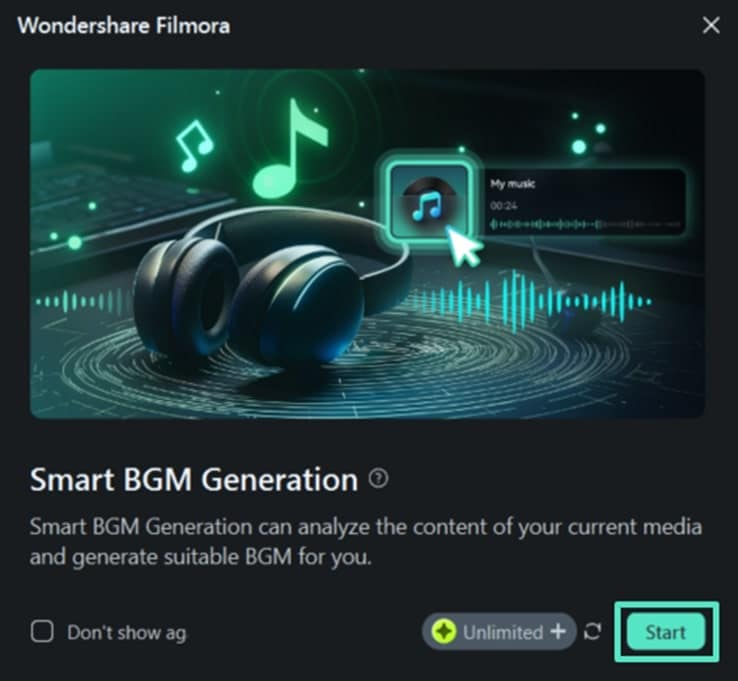
Etape 4. Make Further Adjustments to Audio and Speed of the Added Music
Once the BGM is created, head to the right-side panel and access the “Denoise” tool. From the available options, adjust the values of “DeReverb,” “Hum Removal,” and more by dragging the scales from left to right.
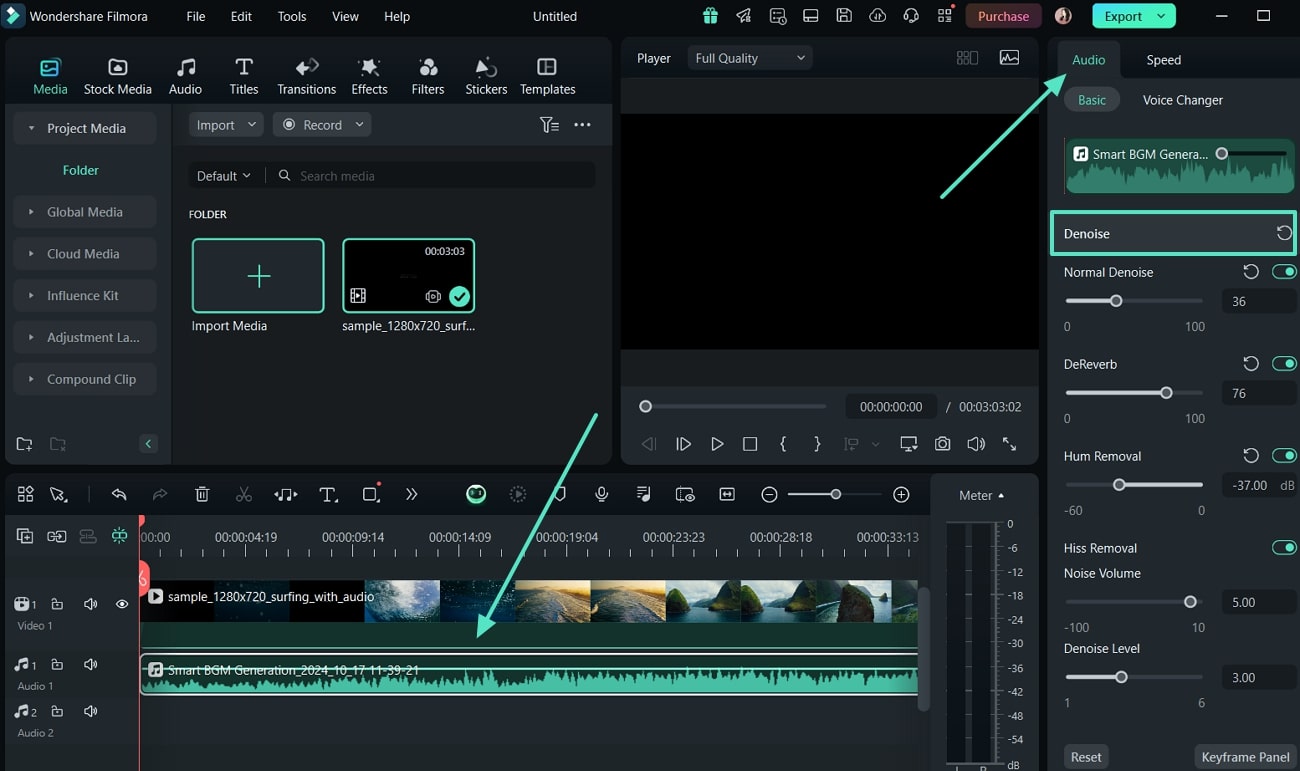
Etape 5. Adjust the Speed of Background Music
To further optimize the newly generated background music, head to the “Speed” tab in the right-side panel and choose to adjust the video speed. You can adjust it from the “Uniform Speed” tab or alter the music flow frame by frame through the “Speed Ramping” tab.
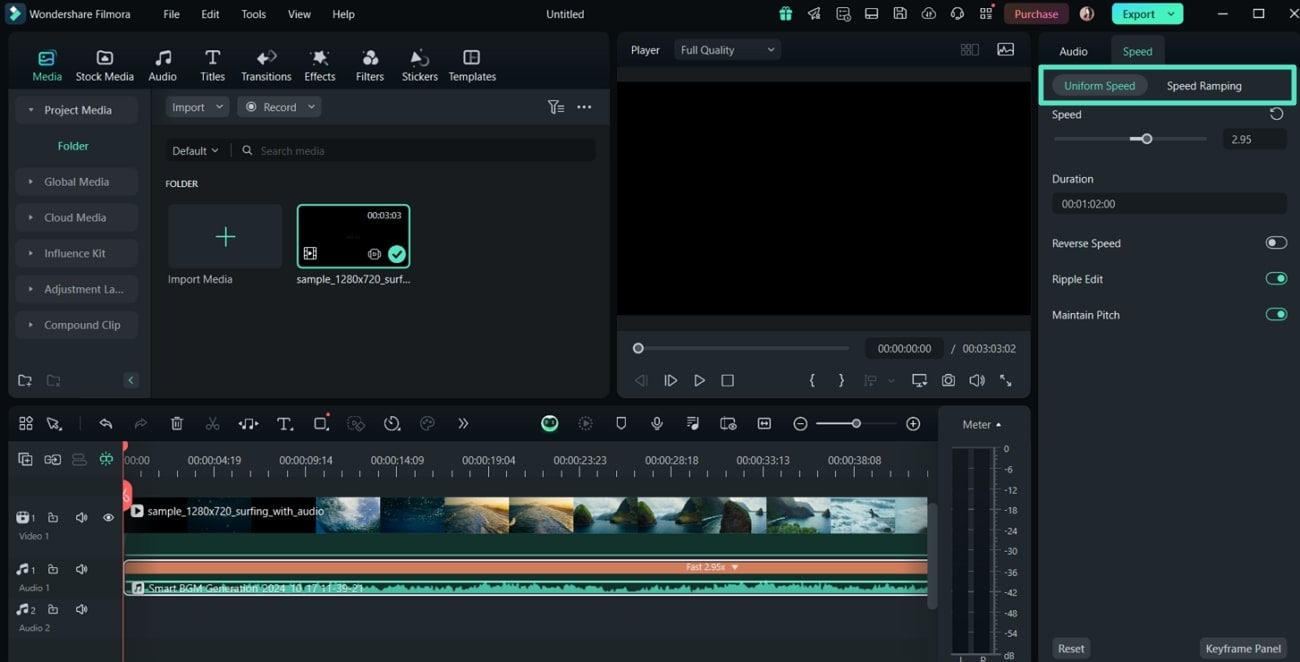
Etape 6. Save the Improved YouTube Video to Your Device
Once you've made the desired changes and alterations to the background music, click the “Export” button at the top right corner. Within the “Export” dialog box, set the YouTube video file details accordingly and hit “Export” to save it.
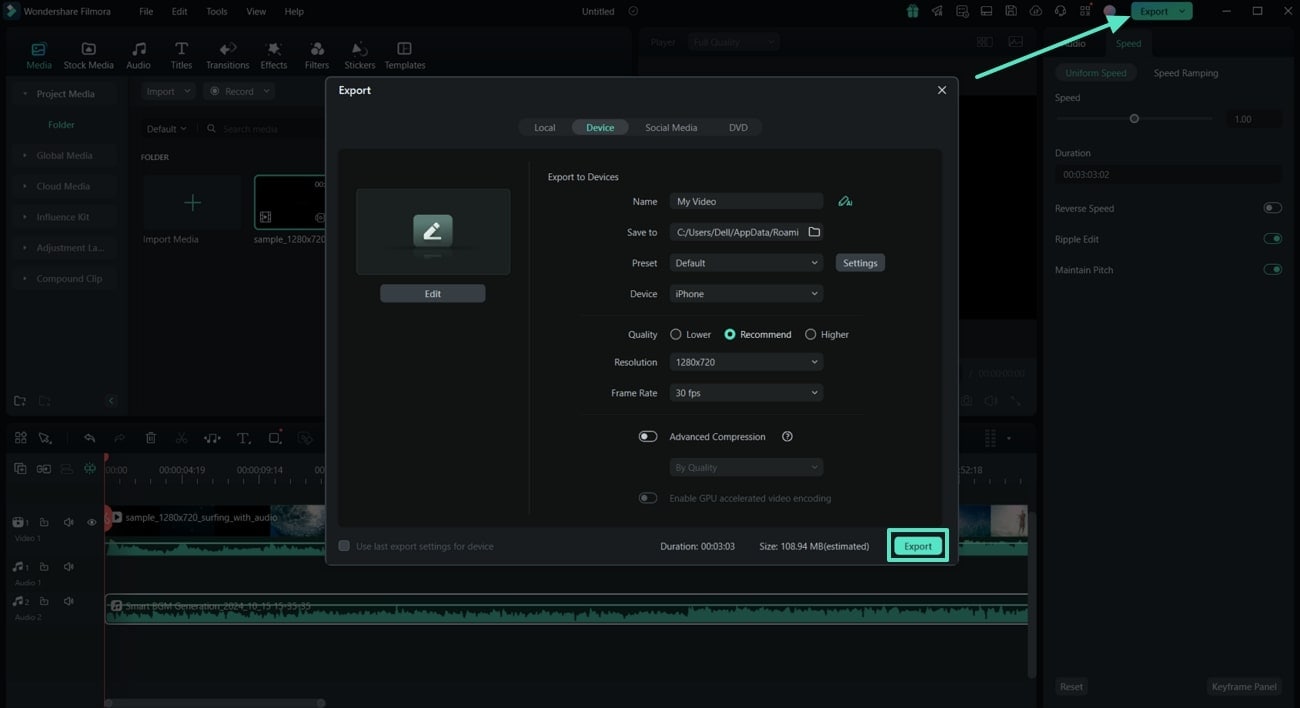
Method 2. AI Music Generator
As a musician on YouTube, you want to spice up your videos by making them feel unique, new, and fresh. If you want to feel like a musical genius, utilizing the Smart BGM Generation feature is not enough. What you can utilize to have some control over creating music is the AI Music Generator of Filmora, which allows you to generate music with AI.
This tool not only creates music clips based on a topic of your choice and likeness, but you can create a mix and match of different moods, genres, and themes. Users can adjust the duration of the music, the number of music they want to generate, and choose a tempo. So, let’s generate hip music by following the guidelines given on how to put background music on a YouTube video:
Etape 1. Initiate by Choosing the AI Music From the Toolbox
Begin the AI music generation process by going to the “Toolbox” of Wondershare Filmora. Here, pick the “AI Music” option and move to the editing panel.
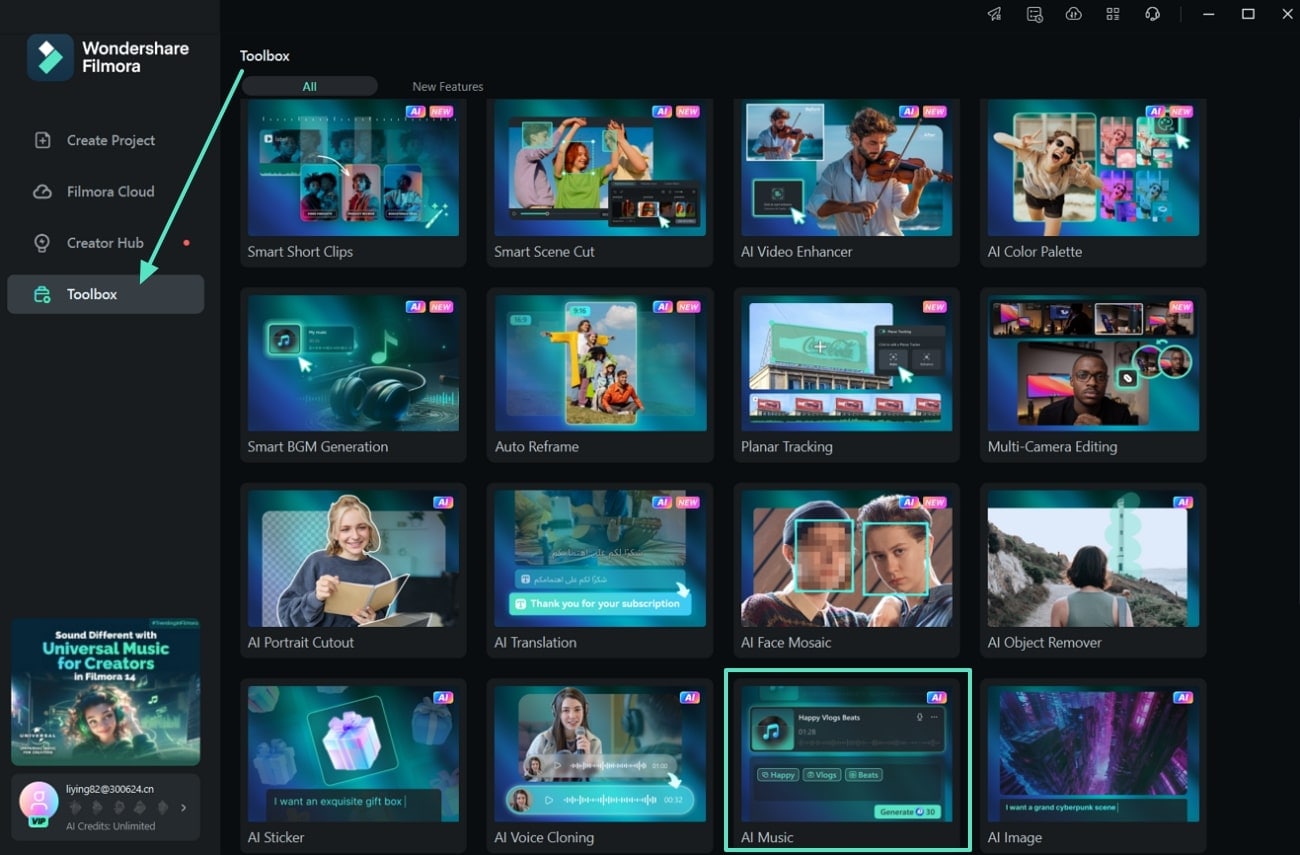
Etape 2. Set the Topic for Your YouTube Video and Let AI Generate the Music
Next, you will be in the “AI Music” audio section of the editing interface. Here, adjust the properties of the music topic according to the YouTube video and hit the “Generate” button.
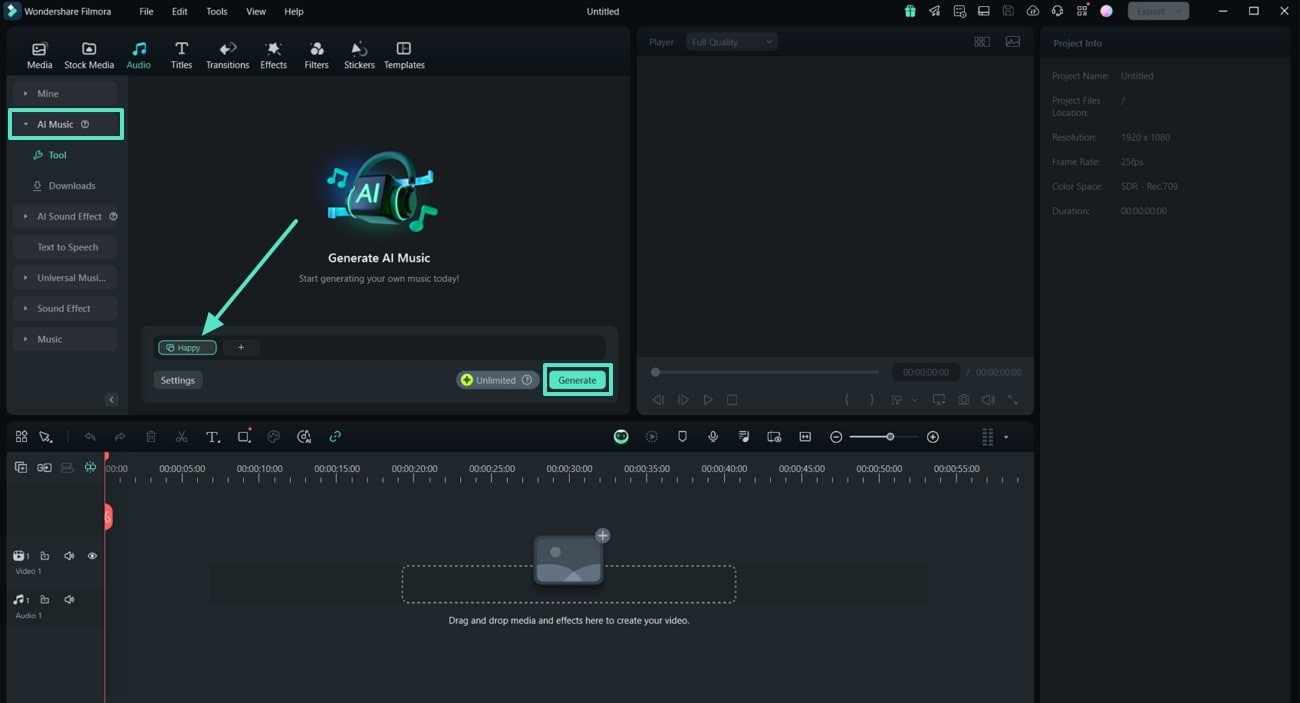
Etape 3. Move to the Media Section To Import YouTube Video
Once you have set the music of your style and got Filmora's AI to generate them, move back to the “Media” tab. Now, “Import” the YouTube video of your choice to the software to integrate the music generated with the video.
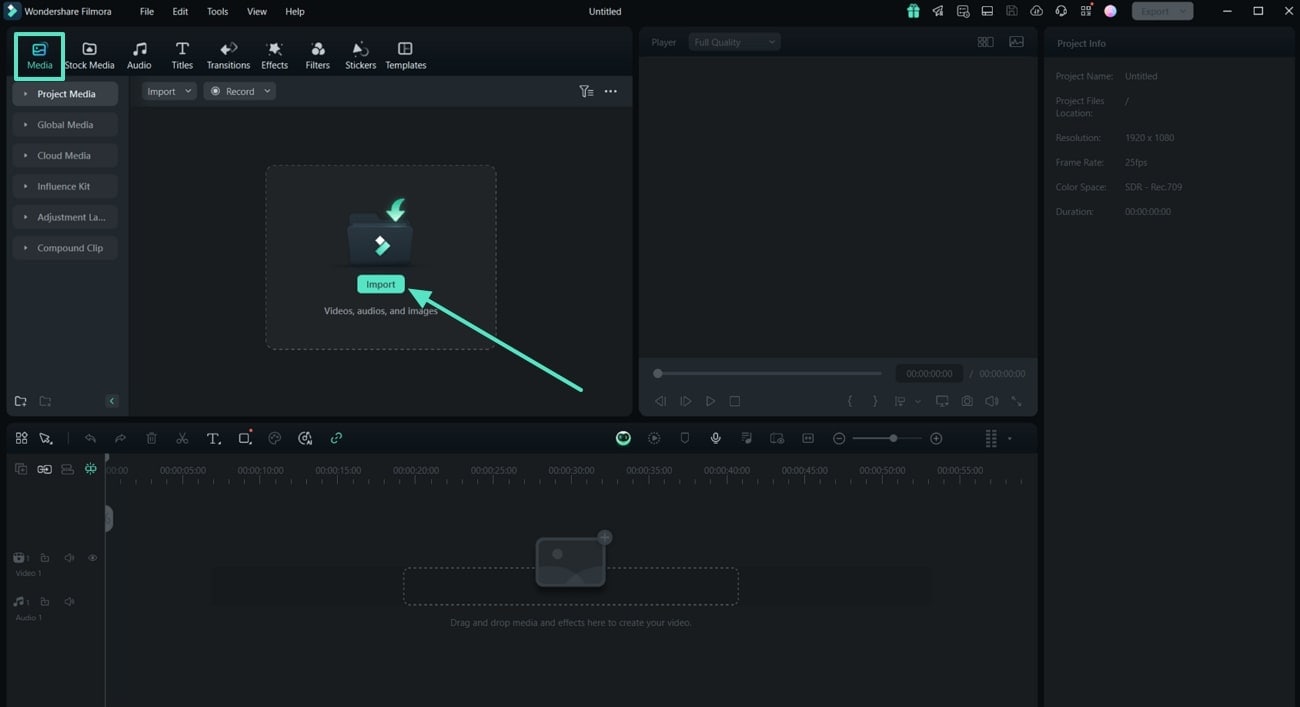
Etape 4. Drag the Content to the Timeline and Make Further Edits
After the video is on the software, shift the video and the audio generated to the timeline based on your preferences. Then, make further adjustments to the video by adjusting the sound properties present on the right-hand panel.

Etape 5. Export the Enhanced Video to Your Device
To finish your creation, select the “Export” tab at the editing interface to adjust the file properties. Now, hit the “Export” button to save the video to your device so you can upload it to your YouTube channel.
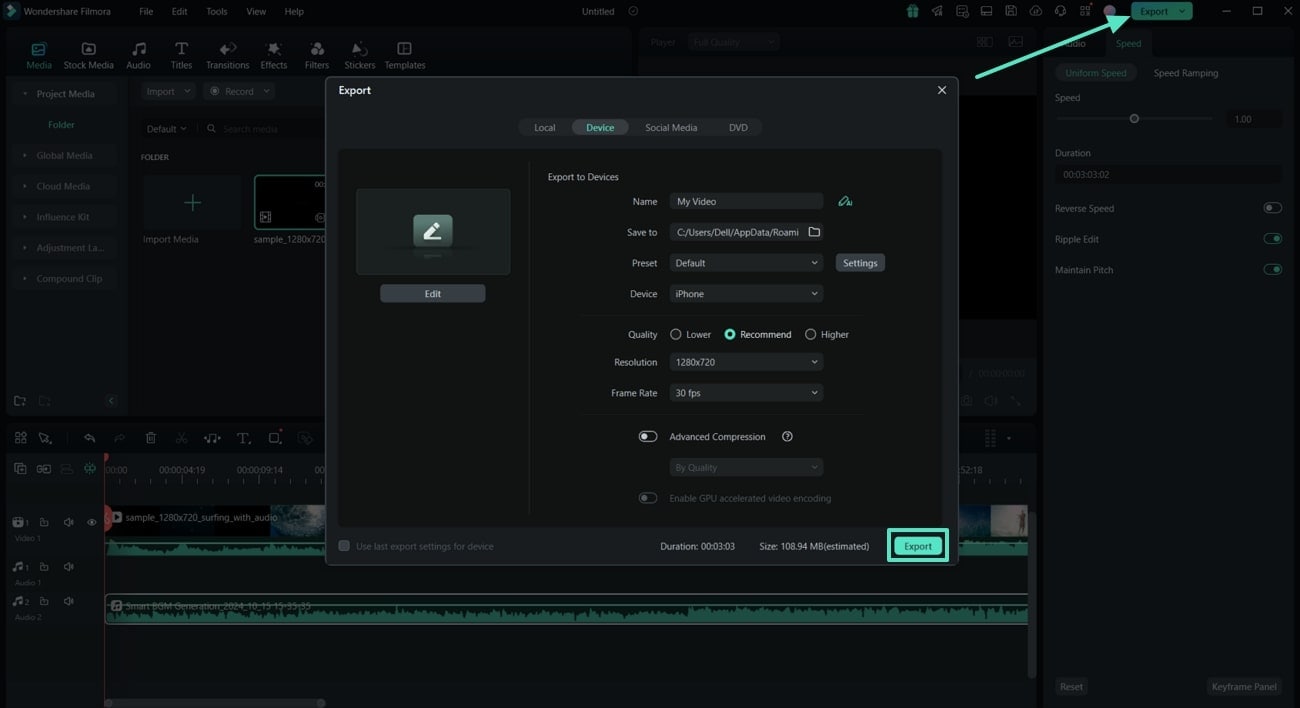
Part 4. How To Improve Video Quality After Implementing Smart BGM Generator?
Once you have learned how to add background music to a YouTube video, you should also look out for any type of distortion across the overall content. In this case, you have to improve the music video by initially applying various enhancement tools before exporting it to your device. This section will list various AI tools of Filmora that will help you improve your video editing experience and grab the attention of YouTube viewers:
- AI Music Generator: This AI feature of Filmora allows users to enhance the quality of their low-quality videos. With just a click, you can improve its clarity to post on your social media platforms. It also adds fine details to improve the focus on specific elements in the video.
- AI Voice Enhancer: You can achieve studio-grade recordings of your audio clips. With the help of the integrated AI technology, enhance the richness of your voice on the podcasts. AI voice enhancer ensures immediate results without depending on other inaccurate tools.
- Smart Short Clips: Since short reels are trending these days, this tool can help you greatly. As a social media influencer, you can use Filmora to generate short clips from your lengthy videos. The AI detects the crucial points from your videos and extracts them into shorter clips.
- AI Video Translation: As a global creator, you need the ability to create accessible content to all viewers. This feature allows users to translate the videos into any of their desired languages. You can also use voice cloning and lip-sync to match the video and audio.
- AI Thumbnail Creator: YouTubers can utilize this tool to create thumbnails for their YouTube videos automatically. With multiple options, it also provides comprehensive customization features to ensure a personalized thumbnail.
Conclusion
In conclusion, this article has looked into different available options and some comprehensive ways to find and add background music to YouTube videos. We have discussed the best way to learn how to add background music to YouTube videos with the help of an offline video editor. Wondershare Filmora uses advanced AI technology to help you generate enhanced content for your social media platforms. Download this comprehensive tool to your desktop device and use it to improve your video creativity level.



 Sécurité 100 % vérifiée | Aucun abonnement requis | Aucun logiciel malveillant
Sécurité 100 % vérifiée | Aucun abonnement requis | Aucun logiciel malveillant

